Setup Options Tab |
 
|
This tab page allows defining what kind of setup will be generated. You can place the files in a folder, in a folder with the puzzle player software, in a zip file and in a protected distribution file.
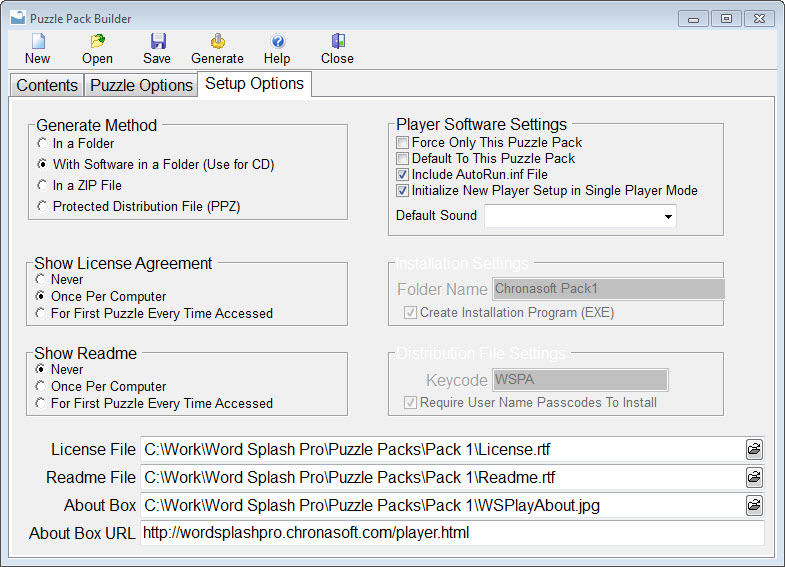
Generate Method
This option is used to define what kind of puzzle pack to generate.
In Folder
This will simply move and generate the puzzle pack into a folder. All
of the files will be generated into that folder and can be freely accessed.
With Software
in a Folder
This will move and generate the files
into a folder, but will also include the Word Splash puzzle player
software.
In a ZIP
File
This will generate the files into a ZIP file.
If Create Installation Program is not marked then the Word Splash Pro
puzzle player software can be used to automatically install the puzzle
pack using this ZIP file. To do this simply use the Load Window of the
Puzzle Player and open the ZIP file.
If Create Installation Program
is marked then an auto unzip EXE program will be created from the ZIP that can
be run to install the puzzle pack.
Protected Distribution File
(PPZ)
This will move and generate the files into a PPZ file. The Word Splash
Pro puzzle player software must be used to install this puzzle pack file.
To do this simply use the Load Window of the Puzzle Player and open the
PPZ. A PPZ file is encrypted and cannot be opened with a valid password.
Use it when you wish to protect your puzzles. When selling puzzle packs
provide your users with the required passcodes when they purchase their
copy.
Show License
Agreement
Use this to define how the License
Agreement should be handled. To use this feature you must enter a license
agreement file in the field at the bottom of the window.
Never
Never show the license agreement
Once Per Computer
Show the license agreement only once on each
computer.
For First Puzzle
Every Time Accessed
The license agreement will be shown once every time the
puzzle pack is accessed.
Show
Readme
Use this to define how the Readme file
should be handled. To use this feature you must enter a readme file in the field
at the bottom of the window.
Never
Never show the readme file
Once Per Computer
Show the readme file only once on each computer.
For First Puzzle
Every Time Accessed
The readme file should be shown once every time the puzzle
pack is accessed.
Player Software Settings
These settings can only be accessed when the With Software in Folder option is set.
Force
Only This Puzzle Pack
When set, the puzzle player software will only allow selecting this
puzzle pack. No other puzzle packs will be selectable from the load window.
This may be used when the puzzle pack and software will be burned onto
a CD.
Default
To This Puzzle Pack
When set, the puzzle player software will show this puzzle pack first,
but allow other puzzle packs to be used also.
Include
AutoRun.inf File
When set, the AUTORUN.INF file will be included. Use this
when burning the player pack and software onto a CD so that the software will
start when the CD is inserted.
Initialize New Player Setup in
Single Player Mode
This will force the Word Splash Pro Puzzle
Player Plus to always start in single player mode. If not set the puzzle
player will ask the user if they would like to setup the player for multiple
users.
Default
Sound
Here you can select the default sound effect file to
use.
Installation Settings
These settings can be used when generating a ZIP or PPZ file.
Folder
Name
This is the folder name to which the puzzle pack should be generated
into. If the drive is not specified then the puzzle pack will be installed
into the PUZZLES folder of the Word Splash puzzle player. If the drive
is specified then the puzzle pack will be installed directly into the
exact specified folder.
Create
Installation Program (EXE)
When set ZIP or PPZ files will be
generated as EXE files. This allows the puzzle pack to be installed simply by
running the program.
Distribution File Settings
These settings are available only if you are generating a
Protected Distribution File.
Keycode
The value entered here is used to protect the PPZ file. If user name
passcodes are required then this value will be used in the generation
of those passcodes. If user names are not required then this value will
be required to unlock the puzzle pack. You should change this value for
each puzzle pack.
Require User Name Passcodes To
Install
Set this is you would like to provide passcodes for each user that
are generated from the users name. This allows each person to have their own
user name and passcode. When set you will have a Passcodes tab
page.
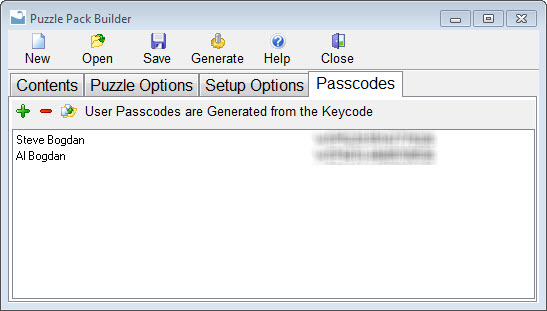
Use this tab page to enter user names when you require user name passcodes to install a puzzle pack. Simply enter the name and the software will generate a passcode from the user name and keycode. Use the third button to copy the selected lines information into the Windows clipboard for easy pasting into an email or document.
License
File
Assign a licence agreement file here. This
is used with the Show License Agreement option.
Readme
File
Assign a readme file here. This is used
with the Show Readme File option.
About
Box
Assign an About Box image file here.
This image will be displayed in the puzzle player about box when the puzzle pack
is being used.
About Box
URL
Assign a URL web address here. When the
about box image is clicked the assigned web page will be loaded.